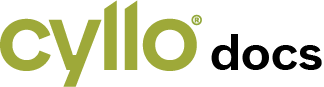Getting Started with Cyllo
Welcome to Cyllo! This guide will walk you through the initial steps to set up and start using the platform efficiently. By the end of this guide, you’ll have Cyllo up and running and will be familiar with its core features.
Step 1: Sign Up
To get started with Cyllo, follow these steps:
- Go to the [Cyllo Sign-Up Page]: Navigate to the official Cyllo platform.
- Create an Account: Fill in your details such as name, email, and password, and click
Sign Up. - Email Verification: Check your email for a verification link and follow the instructions to verify your account.
Once your account is verified, you’re ready to log in and start exploring Cyllo.
Step 2: Setting Up Your Workspace
After logging in, you'll be prompted to set up your workspace:
- Create a New Workspace: This will serve as the central location for managing your projects and apps.
- Enter your workspace name and description.
- Choose the appropriate settings for your team or personal use.
- Invite Team Members: If you’re working with a team, you can invite members via email to collaborate in your workspace.
Step 3: Exploring the Dashboard
Once your workspace is set up, you’ll be taken to the dashboard. Here’s a quick overview of key sections:
- Apps: View and manage the apps integrated with Cyllo.
- Projects: Organize your work into projects, assign tasks, and track progress.
- Notifications: Stay updated with real-time notifications about your tasks, team, and workspace activities.
- Settings: Customize your account and workspace preferences.
Step 4: Adding Your First Project
Now that you’ve set up your workspace, you can create your first project:
- Go to the Projects Tab: Click on the "Projects" section in the dashboard.
- Create a New Project: Enter the project name, description, and set any deadlines or objectives.
- Add Team Members: Assign roles and responsibilities by adding team members to your project.
- Start Adding Tasks: Break down your project into smaller tasks or milestones.
Step 5: Integrating Apps
Cyllo supports integrations with various third-party apps to extend its functionality. To integrate an app:
- Navigate to the Apps Section: In your dashboard, click on the "Apps" tab.
- Choose an App to Integrate: Browse through the list of available apps and select the one you need.
- Follow the Setup Instructions: Complete the integration by following the specific app's setup guide.
Step 6: Learning the Basics
Here are some essential actions you can start with:
- Create and Assign Tasks: Set up tasks, assign them to team members, and track their progress.
- Set Milestones: Define major checkpoints in your project timeline.
- Collaborate in Real-Time: Use the built-in chat and collaboration tools to stay in sync with your team.
For more detailed guidance on using Cyllo’s advanced features, check out our [Advanced Features Guide].
Step 7: Need Help?
If you encounter any issues or have questions, visit the [Help Center] or reach out to our support team. You can also explore our community forums to connect with other Cyllo users.
Now you're all set to start using Cyllo! Continue exploring the platform and take full advantage of its tools and integrations to streamline your workflow.